► MG CAP 2011 -Centralized Allotment Process for UG Degree Programmes MAHATMA GANDHI UNIVERSITY, Kottayam, ugcap
Home
»
2011
»
B.Sc
»
Kerala
»
MG University
»
UG
»
MG CAP 2011 -Centralized Allotment Process for UG Degree Programmes MAHATMA GANDHI UNIVERSITY, Kottayam, ugcap
Would you like to subscribe through facebook
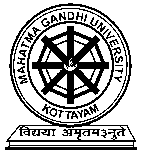
MAHATMA GANDHI UNIVERSITY
(Estd. By Kerala Legislature vide Notification No.3431/Leg.C1/85/Law dt.17.4.1985)
Priyadarsini Hills P.O.
Kottayam Kerala, India
Pin - 686 560
Centralized Allotment Process for UG Degree Programmes 2011 Started
For assistance contact : 0481-6065004, 6065002, 6065087,6065089 or mail to ugcap@ mgu. ac. in
How To Apply:
Step 1: Create User Account
* Go to the Account Creation Page --> Enter the required details.
* Select your reservation category. Select General Category if you are not entitled to any reservation.
* After creating an account, an Application Number is provided for you. Please note down this number. This number is used for future login into the site.
NB: Please ensure that the details entered are correct. You cannot further edit the details entered in the Account Creation Page except your Password
Step 2: Fee Payment
* Take a print out of the Fee Payment Challan generated for you.
* Make sure that your details printed on the Challan are correct. If found wrong, create a new account with correct details
* Pay the application fee in any selected branch of SBT. The designated branches are enlisted in the bank payment page itself.
* Collect the sealed Student copy and University copy of Fee Challan from bank.
Step 3: Personal Details
* Login to your account by using your Application Number and Password.
* If you have remitted Fee in the bank , then you will be able to view the Personal Details page.
* Enter your Personal and Academic Details there.
* If any entries are not applicable to you, Select the option 'Not Applicable'.
* After completion click on the 'Save & Next>>' button.
Step 4: Option Registration
* Select your Course and college options.
* If you want to select more options, click on the link 'Add one more option'.
* If you does not need any option, delete that by clicking on the cross symbol against each option.
* If you want to change all the options you have selected, Press the Reset button
* To register your selected options Press 'Save Options'
Step 5: Final Submission
* All the details you have entered will be listed in the Final Submission Page.
* Thoroughly check each entries.
* If you want to change any entry, Press the Edit link against each Title. You can edit the details as given in the above steps.
* If all entries are correct, click on the 'Submit Your Application' button. Only then, your application is registered in the system.
* After Final Submission you can not edit any data. So please verify the details entered before Final Submission.
Documents to be attached with the Print out of the application registered online for Submission at MG University
(i) University copy of the Pay in Slip in proof of fee remitted in the bank.
(ii) Self Attested Copy of Certificate in proof of date of birth.
(iii) Self Attested Copy of Certificate in proof of Caste / Community.
(iv) Self Attested Copy of Mark lists of all parts of the Qualifying examination.
(v) Self Attested Copy of NCC/NSS Certificate, if applicable.
(vi) Self Attested Copy of Certificate to prove applicant as dependant of Ex service men/Jawan etc if applicable
(vii) Self Attested Copy of Income Certificate/Non creamy layer Certificate if applicable
Step 6: Submission of Hard copy of the application form
* After Final Submission, you can take print out of your filled application form.Sign the printout by the Applicant and Guardian.
* You can Save your PRINT Forms by selecting File -> Save Page As Option.
* Send the duly signed application by the applicant & the parent along with university's copy of challan and copies of the necessary documents to the following address by post.
Deputy Registrar (Acad – I),MG University, PD Hills, Kottayam,PIN: 686560
* This application form will be verified at the time of admission.
Technical Instructions
* This site is compatible with Microsoft Internet Explorer 7 and above or Mozilla 3 and above or Google Chrome. If you have an older version of Internet Explorer or Mozilla or Google Chrome, please upgrade your browser.Best Viewed with 1024 X 768 resolution or higher.
* Make sure that Java Script is enabled in your browser.
Step 1: Create User Account
* Go to the Account Creation Page --> Enter the required details.
* Select your reservation category. Select General Category if you are not entitled to any reservation.
* After creating an account, an Application Number is provided for you. Please note down this number. This number is used for future login into the site.
NB: Please ensure that the details entered are correct. You cannot further edit the details entered in the Account Creation Page except your Password
Step 2: Fee Payment
* Take a print out of the Fee Payment Challan generated for you.
* Make sure that your details printed on the Challan are correct. If found wrong, create a new account with correct details
* Pay the application fee in any selected branch of SBT. The designated branches are enlisted in the bank payment page itself.
* Collect the sealed Student copy and University copy of Fee Challan from bank.
Step 3: Personal Details
* Login to your account by using your Application Number and Password.
* If you have remitted Fee in the bank , then you will be able to view the Personal Details page.
* Enter your Personal and Academic Details there.
* If any entries are not applicable to you, Select the option 'Not Applicable'.
* After completion click on the 'Save & Next>>' button.
Step 4: Option Registration
* Select your Course and college options.
* If you want to select more options, click on the link 'Add one more option'.
* If you does not need any option, delete that by clicking on the cross symbol against each option.
* If you want to change all the options you have selected, Press the Reset button
* To register your selected options Press 'Save Options'
Step 5: Final Submission
* All the details you have entered will be listed in the Final Submission Page.
* Thoroughly check each entries.
* If you want to change any entry, Press the Edit link against each Title. You can edit the details as given in the above steps.
* If all entries are correct, click on the 'Submit Your Application' button. Only then, your application is registered in the system.
* After Final Submission you can not edit any data. So please verify the details entered before Final Submission.
Documents to be attached with the Print out of the application registered online for Submission at MG University
(i) University copy of the Pay in Slip in proof of fee remitted in the bank.
(ii) Self Attested Copy of Certificate in proof of date of birth.
(iii) Self Attested Copy of Certificate in proof of Caste / Community.
(iv) Self Attested Copy of Mark lists of all parts of the Qualifying examination.
(v) Self Attested Copy of NCC/NSS Certificate, if applicable.
(vi) Self Attested Copy of Certificate to prove applicant as dependant of Ex service men/Jawan etc if applicable
(vii) Self Attested Copy of Income Certificate/Non creamy layer Certificate if applicable
Step 6: Submission of Hard copy of the application form
* After Final Submission, you can take print out of your filled application form.Sign the printout by the Applicant and Guardian.
* You can Save your PRINT Forms by selecting File -> Save Page As Option.
* Send the duly signed application by the applicant & the parent along with university's copy of challan and copies of the necessary documents to the following address by post.
Deputy Registrar (Acad – I),MG University, PD Hills, Kottayam,PIN: 686560
* This application form will be verified at the time of admission.
Technical Instructions
* This site is compatible with Microsoft Internet Explorer 7 and above or Mozilla 3 and above or Google Chrome. If you have an older version of Internet Explorer or Mozilla or Google Chrome, please upgrade your browser.Best Viewed with 1024 X 768 resolution or higher.
* Make sure that Java Script is enabled in your browser.
New User? Create Account Here Already An Account? Login Here
Posted by our guest writer S . If there is any content violations Report the Administrator by clicking "Report Problem".




0 comments :
Post a Comment
Comment.. and check "Notify me" for following comments to your email.
If you are experiencing any difficulty in posting comments, then try another browser. (example use Google Chrome)